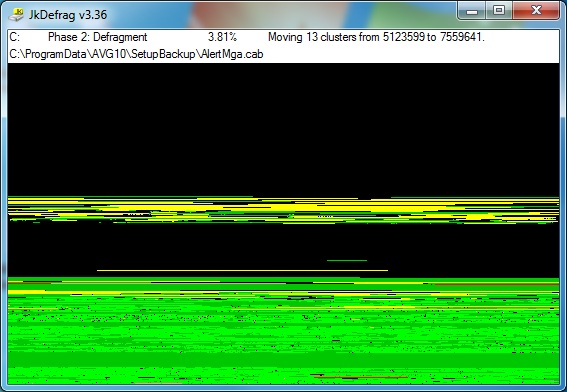Over time, the hard disk on your computer can become very disorganised. Files get written to the disk, some get deleted, more files get written, and so on. Every time a file gets deleted, the space it occupied is available to be reused. But if the new file you want to write is too large to be written to that space, what happens is that a piece of the file gets written there, and another piece gets written somewhere else. This process of breaking files up into smaller pieces when writing them to the hard disk is known as Fragmentation. The files are said to be Fragmented.
As more files get written and deleted, this fragmentation of the hard disk increases. More files are being broken up into smaller chunks, making the hard disk work harder trying to read back all the fragments.
Although modern fast hard disks are very capable of reading all of these fragments when you request the file, it is never quite as fast as being able to read the file in one piece from start to finish. So the purpose of running a defrag program is to Defragment your hard disk. In other words, it will reorganise all the pieces of files (fragments) so that they are joined up into one piece again. The end result can be, in badly fragmented computers, a noticeable improvement in speed when reading files from the hard disk.
Microsoft Windows has its own built-in tool for defragging your hard disk but I prefer a free little tool called JKDefrag. It’s just so simple that anyone can use it, and it is compatible with all version of Windows.
Download:
Unzip this file
When the file has been unzipped, you will see a few files in a folder. The one you want to run is called JkDefrag.exe. Just double click this file and the defrag will start.
It will bring up a colourful window showing a represenation of your hard disk, and it will automatically begin defragging your hard disk. That’s right – no more buttons to press. As it works, you will even see it move coloured blocks around your hard disk, showing that it is piecing your files back together again. And when it has finished, it will let you know.
Another really nice feature I like about JkDefrag is that it is safe to stop it at any time by just clicking the X box in the top right corner.
Running a defrag program about once a month should be more than adequate for any PC.
Video:
Here is a YouTube video I found of someone downloading and running JkDefrag. It’s so simple to do.
[youtube 5tJuVuPAmeI]